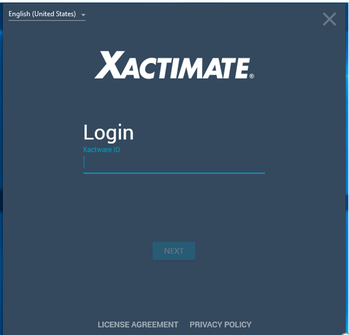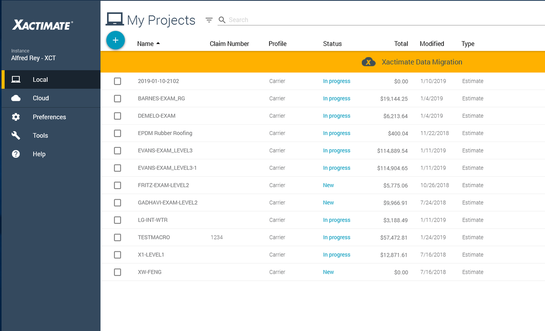Downloading the Free Xactimate Demo
IF YOU ARE NEW TO XACTIMATE & WILL BE USING THE FREE DEMO VERSION:
The following are instructions for obtaining the free X1 Demo version:
Please Note: Xactimate is not compatible with Mac Products or Chromebook (windows laptop needed)
The following are instructions for obtaining the free X1 Demo version:
- The link for obtaining the the free Demo Version is https://www.xactware.com/store/PRODUCTS/Xactimate/Free-Demo/Xactimate-Demo/2-470.do
- Follow the instructions to download the free demo of the Professional version of X1. Make sure you select the Desktop or Professional Demo version for the class and NOT the onlne version.
- If you have any problems during installation (laptop configurations differ), you can reach & use the Xactware 24/7 live chat & they will help you. For instructions on reaching the Xactimate live chat scroll down to below.
Please Note: Xactimate is not compatible with Mac Products or Chromebook (windows laptop needed)
Upon Completion of the download, you should be able to open the Xactimate Icon on your desktop, sign in and open to the control panel page in Xactimate and you are ready!
IMPORTANT: You can tell which version you have downloaded by the number of options in the vertical blue stripe on the left under "Xactimate". The desktop version has 5 tabs as shown below (Local, Cloud, Preferences, Tools and Help). The Online Version only has 3 (Project, Preferences and Help). Also, you don't need to open a Browser to open the desktop version. If you inadvertently downloaded the Online Version, you can call Verisk @ 1-800-424-9228 and they will help you switch over. The Live Chat can also be used (see below).
IMPORTANT: You can tell which version you have downloaded by the number of options in the vertical blue stripe on the left under "Xactimate". The desktop version has 5 tabs as shown below (Local, Cloud, Preferences, Tools and Help). The Online Version only has 3 (Project, Preferences and Help). Also, you don't need to open a Browser to open the desktop version. If you inadvertently downloaded the Online Version, you can call Verisk @ 1-800-424-9228 and they will help you switch over. The Live Chat can also be used (see below).
Version X1
- Once you have downloaded the free demo and can open it, you will have to register. To register, the instructions can be found at http://xactware.custhelp.com/app/opa/guides/XactNet_Address_Register_or_Recover . You will not be able to download a pricelist until you have registered.
Live Chat Instructions
If you need help from the Verisk Live Chat, you can go to the eService Center , log in using your new Xactimate ID and click on the blue "Chat with us" button on the bottom left corner. Select & fill drop down menus and click on "Start Chatting".
If you need help from the Verisk Live Chat, you can go to the eService Center , log in using your new Xactimate ID and click on the blue "Chat with us" button on the bottom left corner. Select & fill drop down menus and click on "Start Chatting".