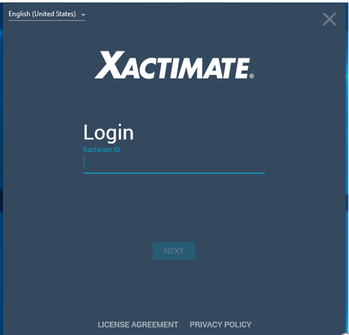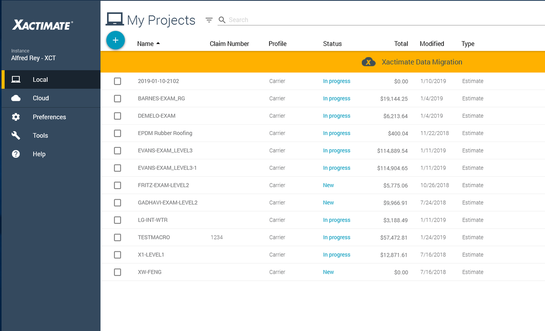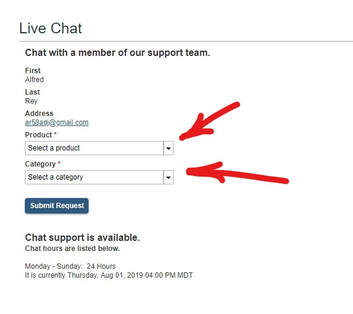Downloading the Free 30 Day Xactimate Demo
IF YOU ARE NEW TO XACTIMATE & WILL BE USING THE FREE DEMO VERSION:
The following are instructions for obtaining the free X1 Demo version:
The following are instructions for obtaining the free X1 Demo version:
- The link for obtaining the the free Demo Version is https://www.xactware.com/store/PRODUCTS/Xactimate/Free-Demo/Xactimate-Demo/2-470.do You will be prompted to create an Xactimate ID (which is your email and a password) when downloading the free 30 day demo.
- Follow the instructions to download the free demo of the Professional version of X1. Make sure you select the Desktop or Professional Demo version for the class and NOT the onlne version.
- If you have any problems during installation (laptop configurations differ), you can reach & use the Xactware 24/7 live chat & they will help you. For instructions on reaching the Xactimate live chat, scroll down to below.
Make sure that you can open the program (see below). Please do not wait until the class to download the Demo version.
Please Note: Xactimate is not compatible with Mac Products or Chromebook (windows laptop needed)
Please Note: Xactimate is not compatible with Mac Products or Chromebook (windows laptop needed)
Upon Completion of the download, you should be able to open the Xactimate Icon on your desktop, sign in and open to the control panel page in Xactimate and you are ready!
Version X1
- Once you have downloaded the free demo and can open it, you may have to register. To register, the instructions can be found at http://xactware.custhelp.com/app/opa/guides/XactNet_Address_Register_or_Recover . You will not be able to download a pricelist until you have registered, so please try to register before class.
Live Chat Instructions
If you need help from the Verisk Live Chat, after creating an Xactware ID, you can go to the eService Center and log in using your new Xactimate ID.
If you need help from the Verisk Live Chat, after creating an Xactware ID, you can go to the eService Center and log in using your new Xactimate ID.
Log in to eService Center & select "Live Chat", select & fill drop down menus, click on "Submit Request" (Click on Images to Enlarge)